Now is the final touch in my e-Wallpaper.
After this, I will show step by step how I edit the text in my e-wallpaper.
::STEP 37::
Create new layer and name it as Faculty Of Management.
Use Horizontal Type Tool to type the word "FACULTY OF MANAGEMENT".
Choose the black colour for the text colour.

::STEP 38::
Right click in the Faculty Of Management layer.
Choose Blending Options.
Mark the Outer Glow box.
And choose the yellow colour.

::STEP 39::
Create new layer and name it as Open Day.
Use Horizontal Type Tool to type the word "OPEN DAY".

::STEP 40::
Mark the Inner Shadow box

::STEP 41::
Mark the Outer Shadow box.
Repeat again step 38.
After that, mark Inner glow box.

::STEP 42::
Create new layer and name it as March 21st, 2011.
Use Horizontal Type Tool to type the word "MARCH 21ST, 2011".

::STEP 43::
Repeat step 38 again.

::STEP 44::
Create new layer and name it as 8.30am-5.00pm.
Use Horizontal Type Tool to type the word "8.30am-5.00pm".

::STEP 45::
Use the same step as step 38

::STEP 46::
Create new layer and name it as For more information:.
Use Horizontal Type Tool to type the word "FOR MORE INFORMATION".

::STEP 47::
Right click on the For More Information: layer.
Choose the Blending Options.
Mark the Inner Shadow box.
Change the Blend Mode to Multiple.
The Opacity into 99%.
Change the colour into yellow colour.

::STEP 48::
Mark the Outer Glow box.
Change the colour into yellow colour.

::STEP 49::
Create new layer and name it as Call 03-83125584.
Use Horizontal Type Tool to type the word "CALL 03-83125584".

::STEP 50::
Repeat the step as step 47

::STEP 51::
Repeat the step as step 48
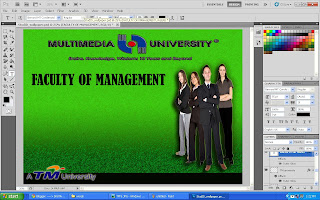
No comments:
Post a Comment